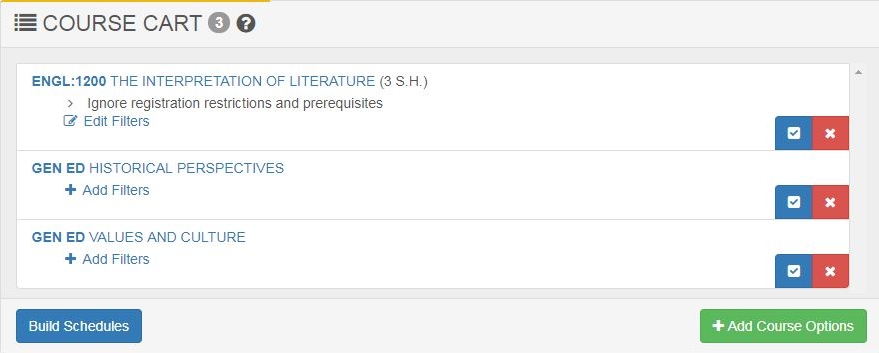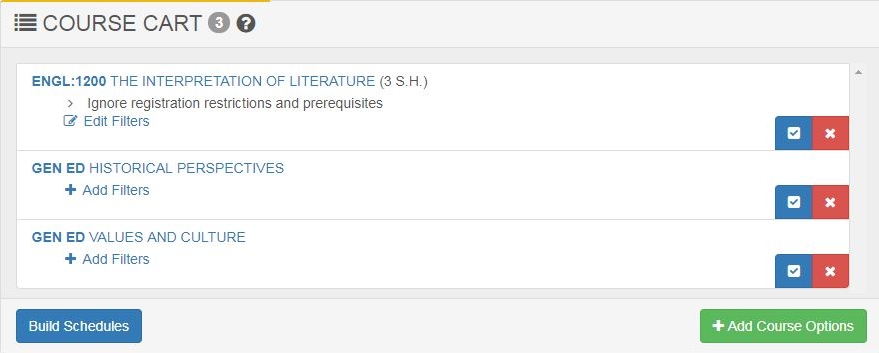
The Course Cart is a holding area for courses you have chosen to "Add to Scheduler." Courses of potential interest will display with a blue box. Enrolled courses will display with a yellow box.
Within the Course Cart:
- You can add course filters
- When checked, the blue box will enable the course to be listed in built schedules. If unchecked, it will exclude the course from built schedules.
- The red "x" will delete the course from the course cart.
Disclaimer: Preferred Schedules do not guarantee a seat is available for student. Student would need to complete enrollment process steps for official enrollment in a course.
Schedule Builder actions such as adding a course, changing filters, saving preferred schedules, etc. are confirmed via a green confirmation message displaying under the Schedule Builder header.
Steps to Add Courses to the Course Cart
- Select Add Courses tool
- Text Search and/or
- Course Level and/or
- Gen Ed (General Education Requirement) and
- Ordering (defaults to Course Number)
- Click Search
- Semester hours displayed within course search results are those from the course library.
- If a course library description and course description within offerings planner are indicated, both will display within the course search results.
- Requirements and prerequisites are listed.
- Click on Add to Schedule Builder button or click on course hyperlink to see course sections offered. Can add to Schedule Builder from course section list.