Things to Note
- There is only one overall waitlist. There is not a separate waitlist for reserved seats.
- Unable to use waitlists and seat reservations together:
- Sections with One-Click course combinations until all One-Click seat reservations for that section expire (12:01 a.m. on release date).
- Sections with future seat reservations until seat reservation opens (12:01 a.m. on open date).
Restriction and Seat Reservation Request Form
Departments wishing to request new restrictions and/or have seat reservations placed on course sections must utilize a universal workflow form.
Basic Functionality
- The waitlist program looks at the last student dropped and finds the next similar student on the waitlist.
- If a reserved seat is available the next student on the waitlist qualifying for the reserved seat, will be sent a waitlist offer.
- If the offer expires or is declined, the waitlist program offers the seat to the next student on the waitlist who qualifies for the reserved seat (as long as reserved seats have not been released).
- If there are no additional waitlisted students for the reserved seat, the reserved seat remains open for enrollment until the reserved seat release date.
- If all reserved seats are used but student enrolling qualifies for reserved seat and an unreserved seat is open, the student is enrolled in the unreserved open seat.
- If a section has multiple seat reservations for the same population, seats are used based on the seat reservation sort order.
- Pending waitlist offers are included in the current enrollment count. If a reserved seat pending offer has been sent out, the offered seat will also be reflected in reserved seat used count. Student’s name is also included in the names of students using the reserved seat.
- If a student farther down on the waitlist qualifies for one of the reserved seats and others ahead of them do not qualify, they would get into the course before the first prioritized student.
- Once seat reservations expire (are released), waitlists function normally. There are some seat reservations, such as ESL, that are held throughout the semester.
How Student Qualifies for Reserved Seat
- If the section has a restriction, students must meet both the restriction (or have special permission) and seat reservation criteria to use a reserved seat.
- If any program of study meets seat reservation criteria and a reserved seat is available, student uses the reserved seat. Use of reserved seat looks at all programs of study for a student, not just primary.
Reasons to Contact Reg-MAUI-Support
- Add or modify a seat reservation, including changes in open or release date.
- Increase number of reserved seats. Seat reservation counts must be adjusted before increasing an opt enrollment count. If not done in this order, the available seat will be offered to the first student on waitlist rather than the one who qualifies for the open reserved seat.
MyUI Seat Reservation and Waitlist Scenarios
When a student is logged into MyUI it is unable to recognize if a student qualifies for a seat reservation. The student must first click "enroll" to see if they qualify. Below are a few scenarios that may occur depending on the student and the available seats in the course section.
All reserved and unreserved seats are taken in the course section
If all seats, reserved and unreserved, are full and the section has either a One-Click seat reservation or has a future seat reservation, then students will see a link to "Join Waitlist". The student would then join the waitlist as they normally would.
Student meets the seat reservation and there are open reserved seats
If a student meets the seat reservation and there are open reserved seat(s) they will slotted into one of those seats when they enroll into the course section.
Using the example of PSQF:1070:0002 below, students will see an "Enroll" link.

Students can see if there are seat reservations and if they qualify by clicking on the course section.
Once the student has clicked "Enroll" on the course registration section listing, they can then attempt to "Add" the course.
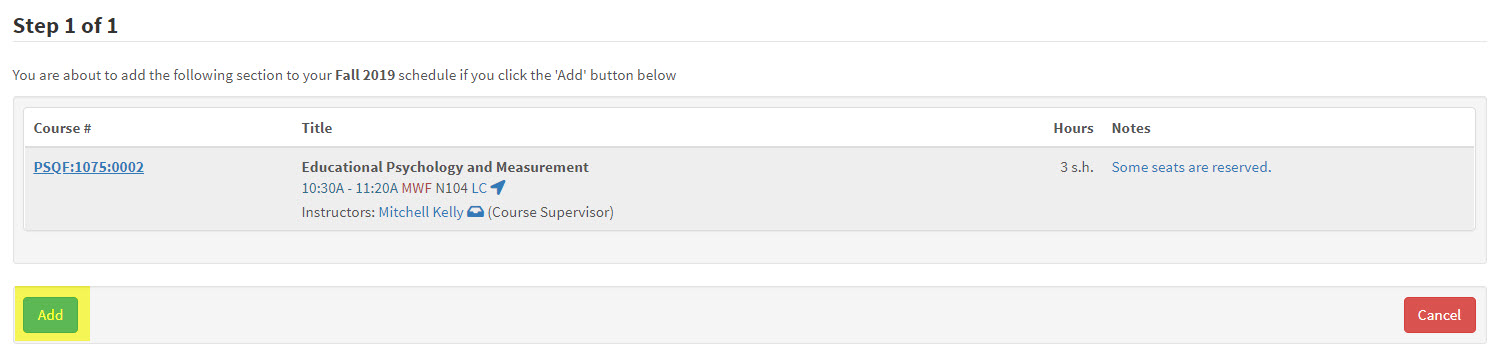
Since this student is a new first-year student, they qualify for the seat reservation. They are then successfully enrolled in the course and slotted into the seat reservation.

You can then see the student has been placed into the seat reservation by clicking on the course section link and seeing that the count has increased.

Student does not meet the open seat reservation and there are no unreserved seats available
If the student does not meet the open seat reservation and there are no unreserved seats available, they can still attempt to "Enroll" in the course. Rather than slotting them into the seat reservation, it will asked them if they would like to join the waitlist.

After clicking "Enroll" the student will want to attempt to "Add" the course.
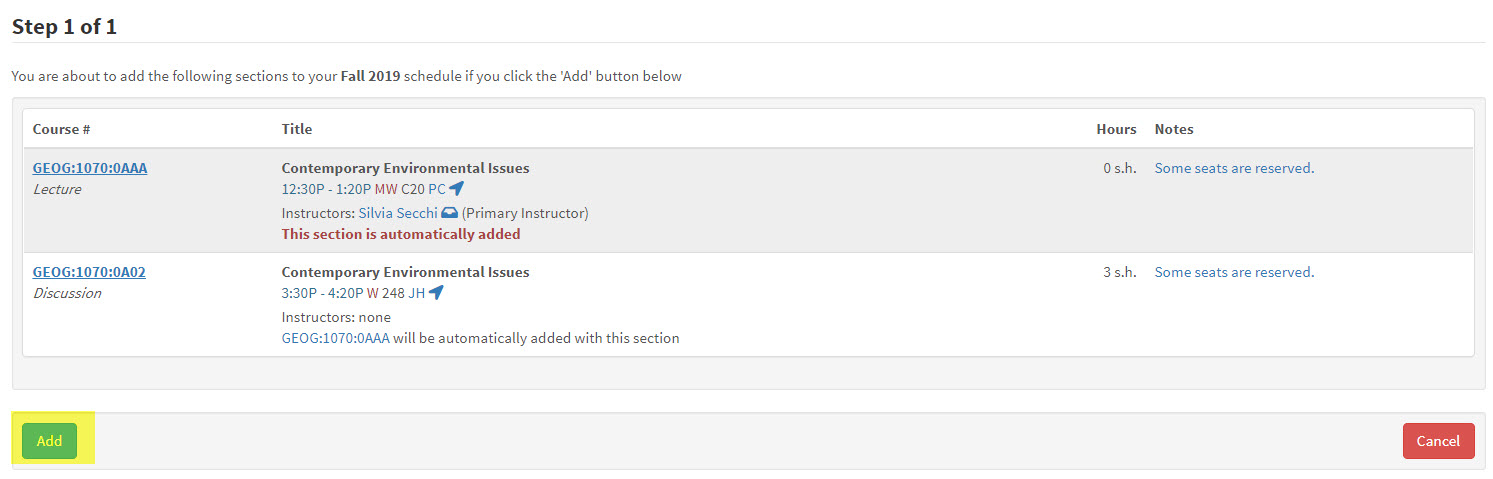
MyUI is now able to see that the student does not qualify to add the course and the student has a button to "Join Waitlist".
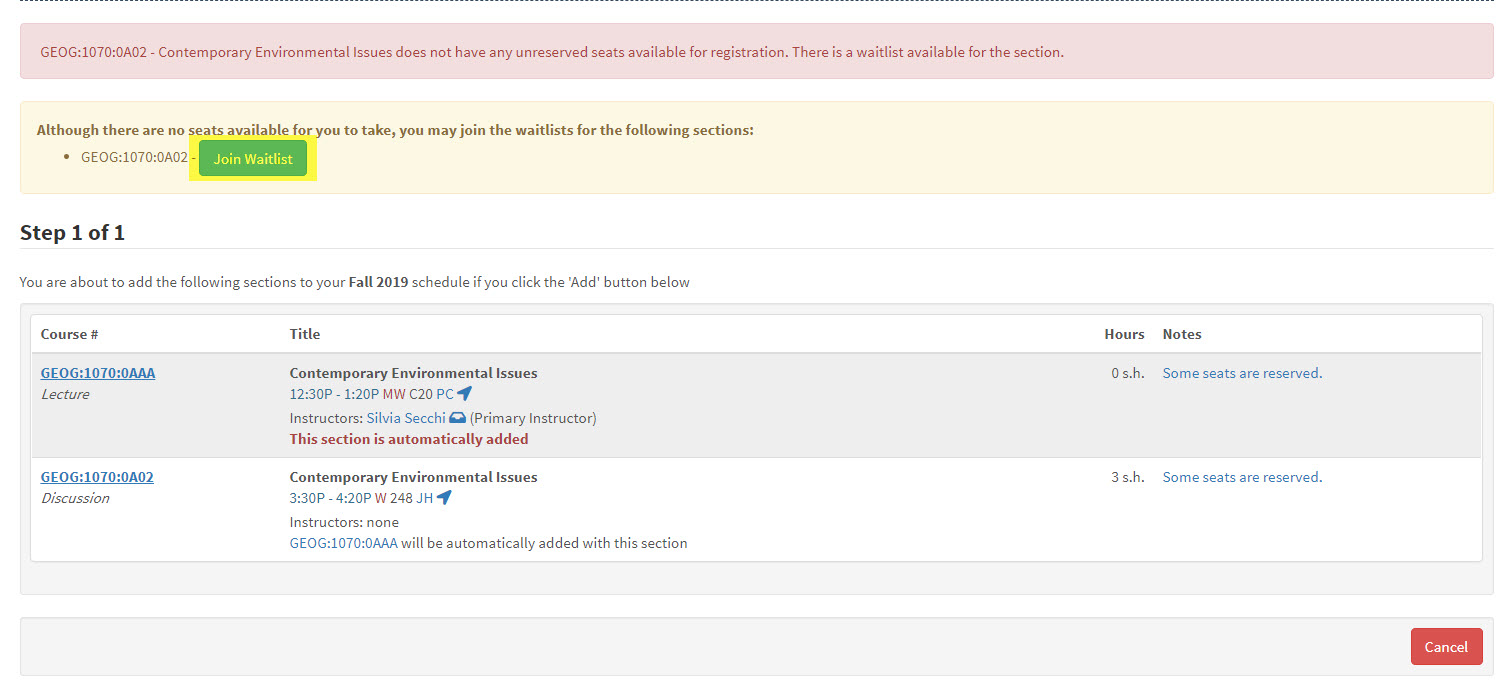
Students will then see additional Registration and Notification information.
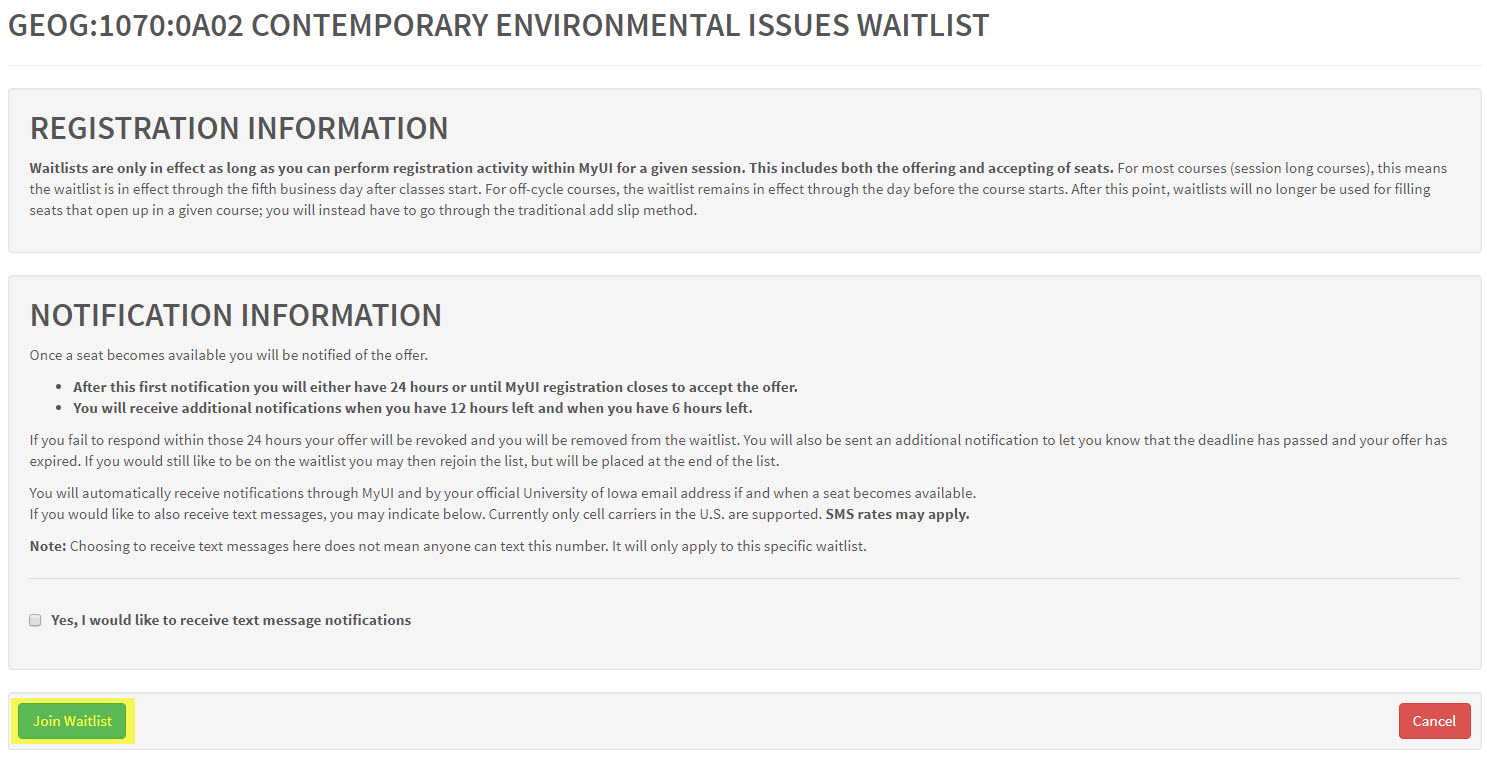
Once the student clicks "Join Waitlist" for the second time, they will be added to the waitlist for that course section.

Student meets or does not the seat reservation, there are no available reserved seats, and an open unreserved seat is available
If the student meets the seat reservation, there are no reserved seats available, and an open unreserved seat us available hen the student will be enrolled into one of the unreserved, general population seats.
In the example below of GEOG:1070:0A01, there are no reserved seats available for LINK students and one unreserved seat for the general population.

Regardless of whether the student meets or does not meet the seat reservation, they will receive the "Enroll" link and have the option to "Add" the course.
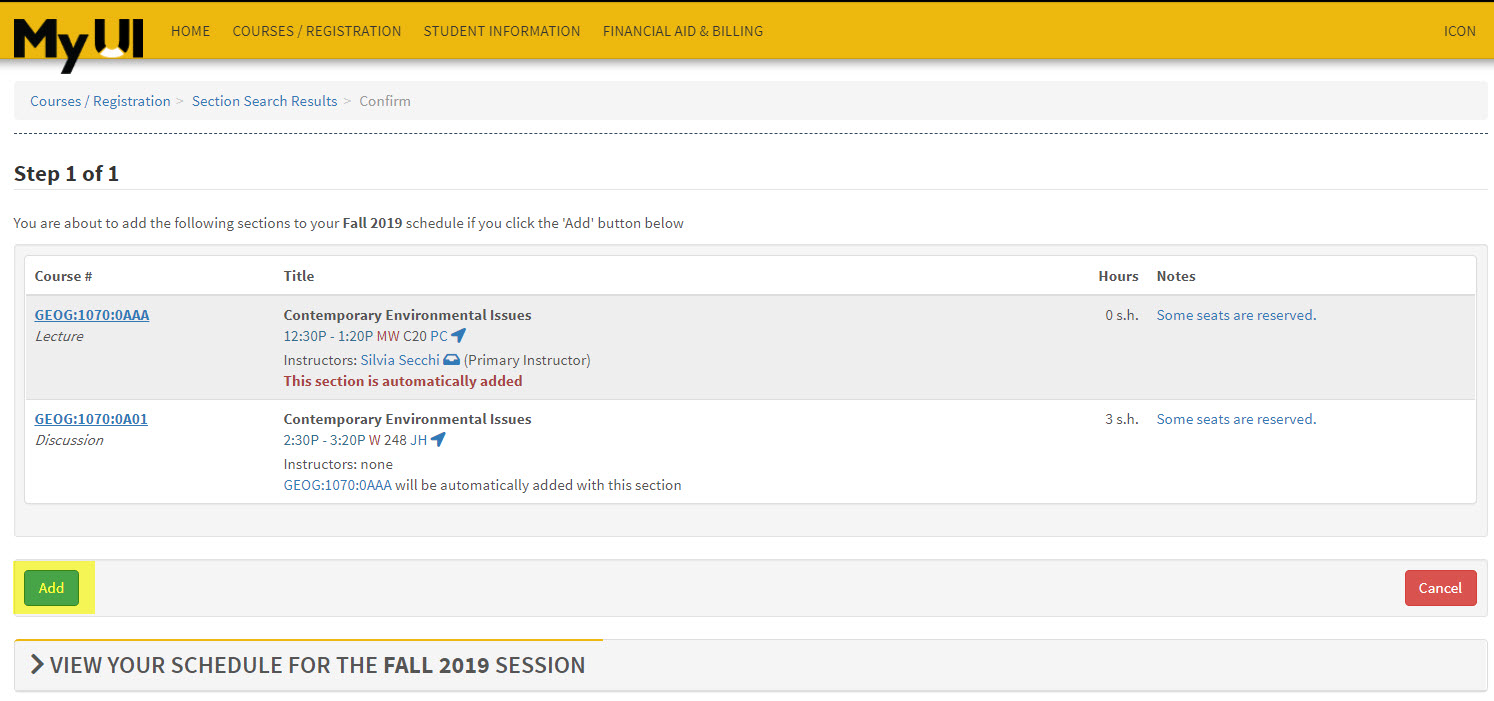
The student should be successfully enrolled in the unreserved seat.

Student should now show as "Enrolled". Other students looking to enroll in the course will see a "Join Waitlist" link.
Student trying to enroll in a course section with a course bundle or with a future seat reservation
Seat reservations and waitlist do not work together if there is a course bundle or future seat reservation on a course section. When the student logs in to MyUI they will receive a "Enroll" link if the section still has reserved or unreserved seats available. The section will appear "Closed" if all seats are filled.

You can tell if it is a One-Click Seat Reservation by clicking into the course section. The text next to the seat reservation will indicate the course bundle description and Option Number. In the example below the description is indicated as "College Transition" with Option number 103 and "Courses in Common" with Option number 102.

The student can attempt to enroll in the course by clicking the "enroll" button. All students will then receive a panel (Step 1 of 1) where they can attempt to add the course.
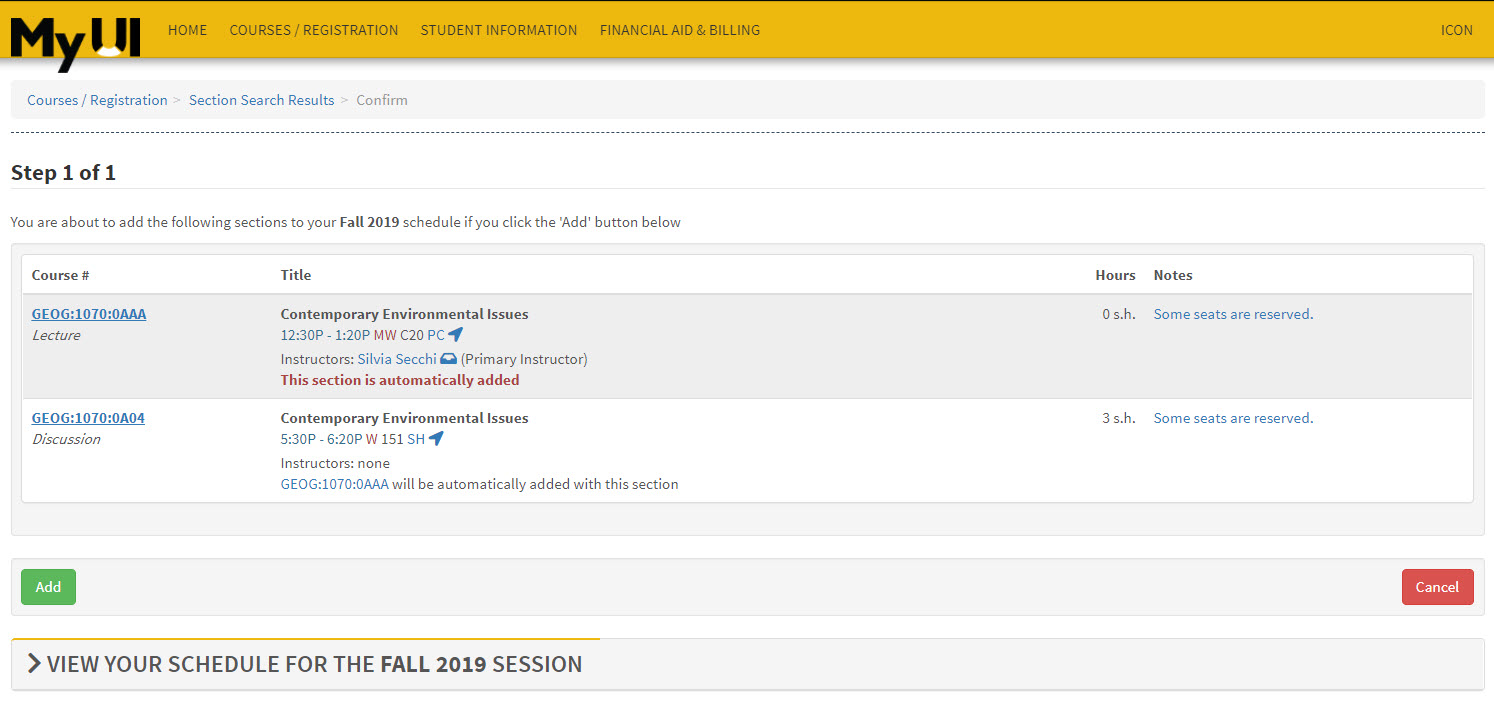
If they qualify for the course bundle seat reservation, they will be slotted into one of the reserved seats available.
If the student does not qualify for the course bundle seat reservation, they will receive an error message indicating that the course does not have any unreserved seats available for registration.
