
When a student is logged into MyUI it is unable to recognize if a student qualifies for a seat reservation. The student must first click "enroll" to see if they qualify. Below are a few scenarios that may occur depending on the student and the available seats in the course section. Please click on the links below to scroll down to the available screenshots.
- All reserved and unreserved seats are taken in the course section.
- If the student meets the seat reservation and there are open reserved seats.
- If the student does not meet the open seat reservation and there are no unreserved seats available.
- If the student meets or does not the seat reservation, there are no available reserved seats, and an open unreserved seat is available
- Student trying to enroll in a course section with a One-Click or with a future seat reservation.
All reserved and unreserved seats are taken in the course section.
If all seats, reserved and unreserved, are full and the section has either a One-Click seat reservation or has a future seat reservation, then students will see a link to "Join Waitlist". The student would then join the waitlist as they normally would.

If the student meets the seat reservation and there are open reserved seats.
If a student meets the seat reservation and there are open reserved seat(s) they will slotted into one of those seats when they enroll into the course section.
Using the example of PSQF:1070:0002 below, students will see an "Enroll" link.

Students can see if there are seat reservations and if they qualify by clicking on the course section.
Once the student has clicked "Enroll" on the course registration section listing, they can then attempt to "Add" the course.
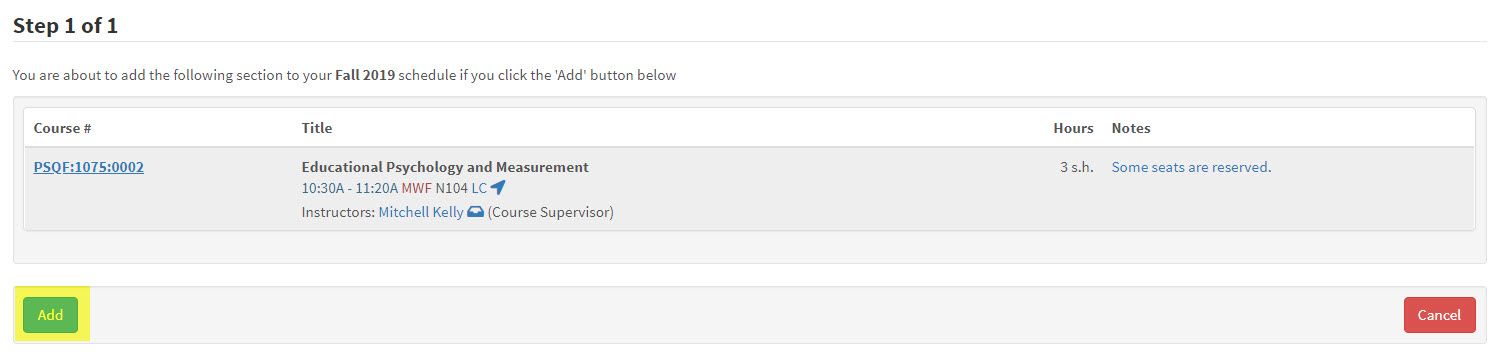
Since this student is a new first-year student, they qualify for the seat reservation. They are then successfully enrolled in the course and slotted into the seat reservation.


You can then see the student has been placed into the seat reservation by clicking on the course section link and seeing that the count has increased.

If the student does not meet the open seat reservation and there are no unreserved seats available.
If the student does not meet the open seat reservation and there are no unreserved seats available, they can still attempt to "Enroll" in the course. Rather than slotting them into the seat reservation, it will asked them if they would like to join the waitlist

After clicking "Enroll" the student will want to attempt to "Add" the course.
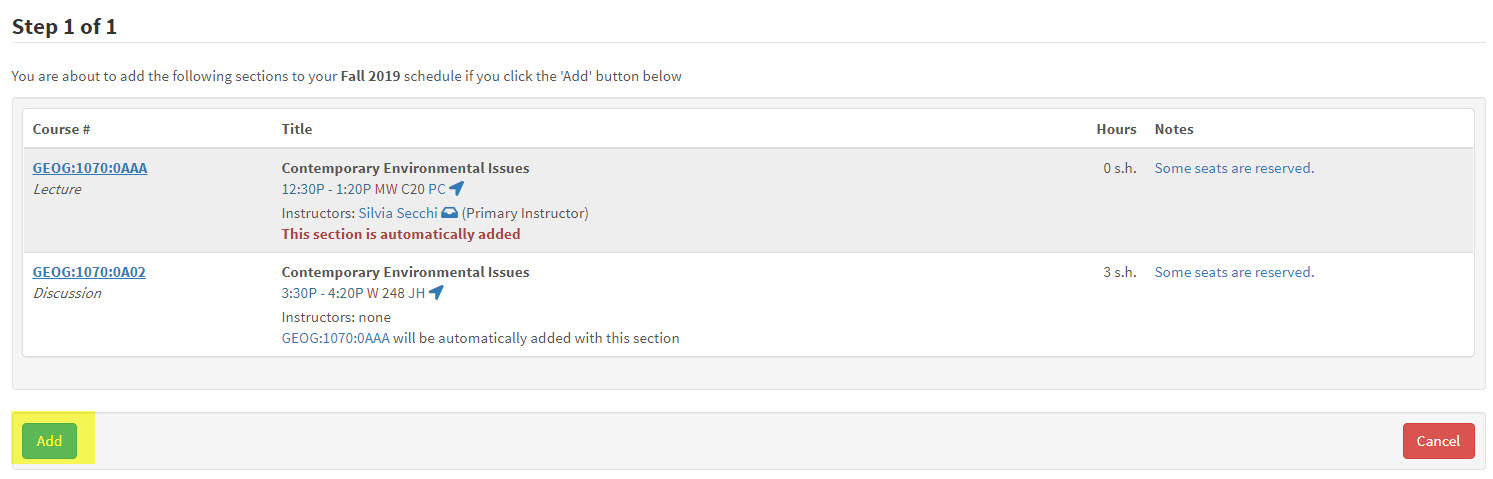
MyUI is now able to see that the student does not qualify to add the course and the student has a button to "Join Waitlist".
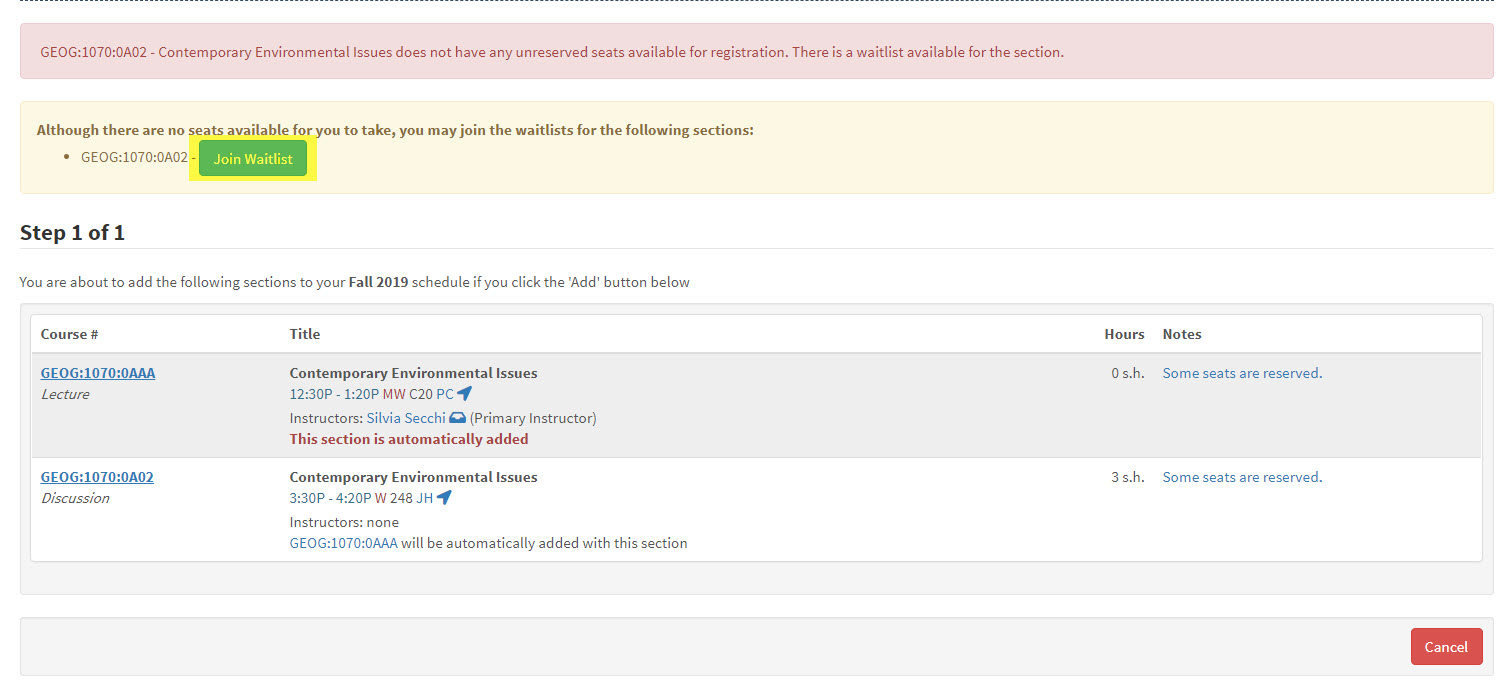
Students will then see additional Registration and Notification information.
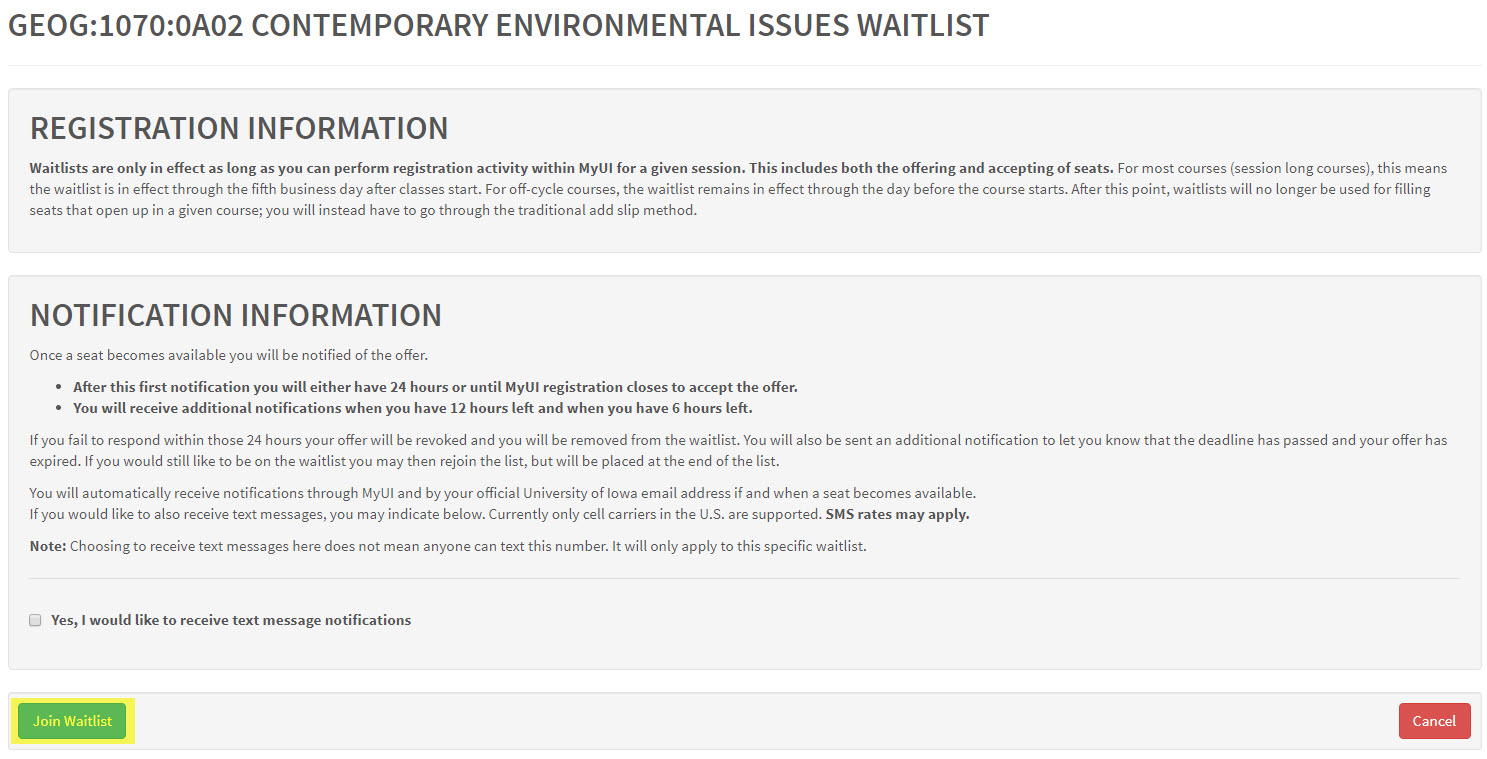
Once the student clicks "Join Waitlist" for the second time, they will be added to the waitlist for that course section.

If the student meets or does not the seat reservation, there are no available reserved seats, and an open unreserved seat is available.
If the student meets the seat reservation, there are no reserved seats available, and an open unreserved seat us available hen the student will be enrolled into one of the unreserved, general population seats.
In the example below of GEOG:1070:0A01, there are no reservered seats available for LINK students and one unreserved seat for the general population.

Regardless of whether the student meets or does not meet the seat reservation, they will receive the "Enroll" link and have the option to "Add" the course.
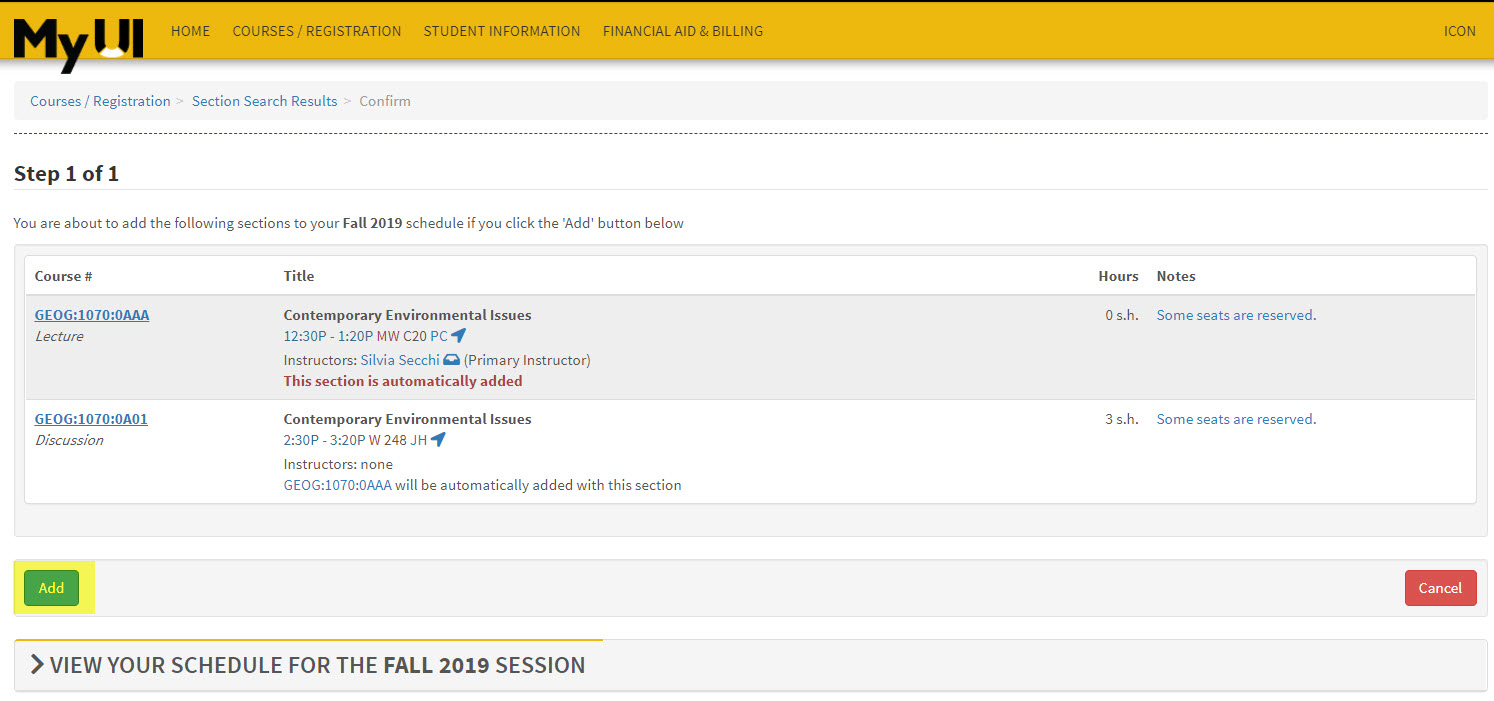
The student should be successfully enrolled in the unreserved seat.


Student should now show as "Enrolled". Other students looking to enroll in the course will see a "Join Waitlist" link.
Student trying to enroll in a course section with a One-Click or with a future seat reservation
Seat reservations and waitlist do not work together if there is a One-Click or future seat reservation on a course section. When the student logs in to MyUI they will receive a "Enroll" link if the section still has reserved or unreserved seats available. The section will appear "Closed" if all seats are filled.

You can tell if it is a One-Click Seat Reservation by clicking into the course section. The text next to the seat reservation will indicate the One-Click Option description and Option Number. In the example below the description is indicated as "College Transition" with Option number 103 and "Courses in Common" with Option number 102.

The student can attempt to enroll in the course by clicking the "enroll" button. All students will then receive a panel (Step 1 of 1) where they can attempt to add the course.
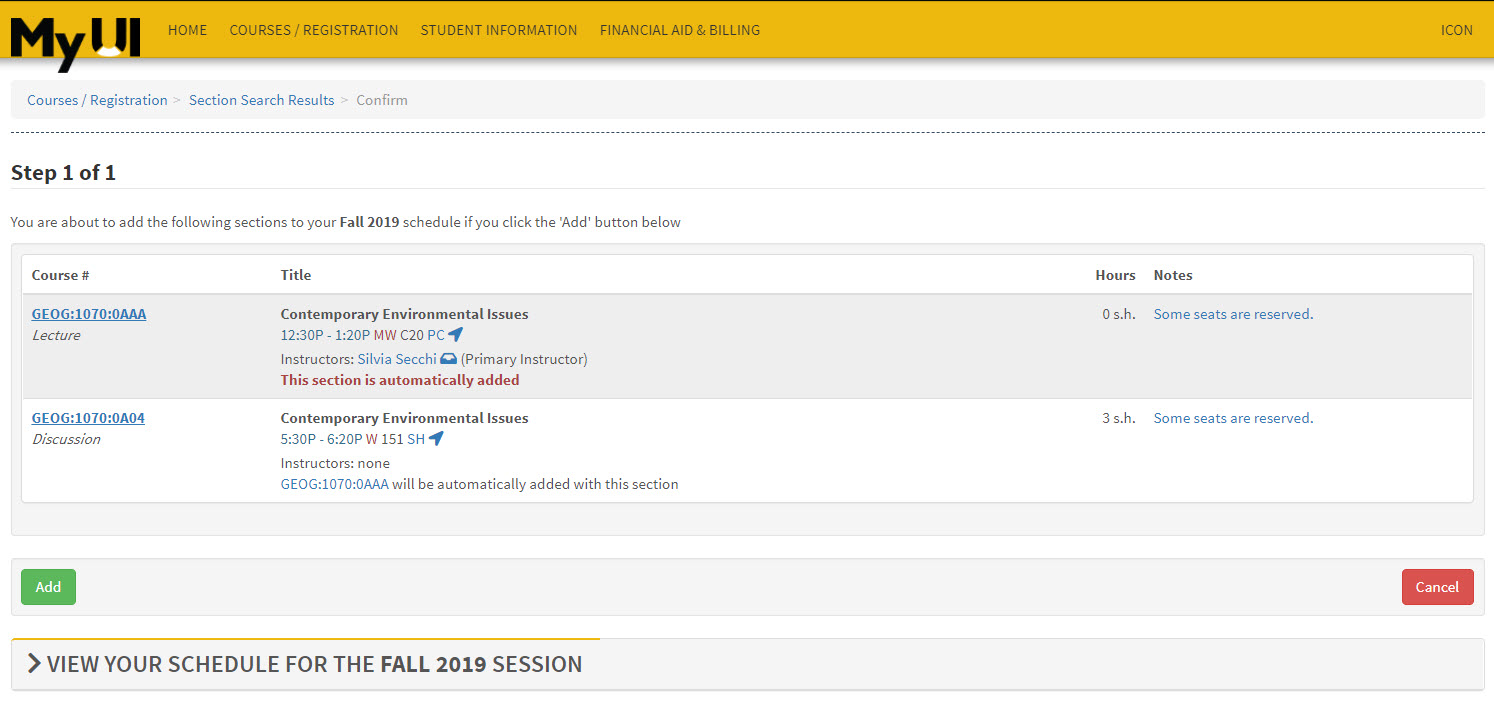
If they qualify for the One-Click seat reservation, they will be slotted into one of the reserved seats available.
If the student does not qualify for One-Click seat reservation, they will receive an error message indicating that the course does not have any unreserved seats available for registration.
