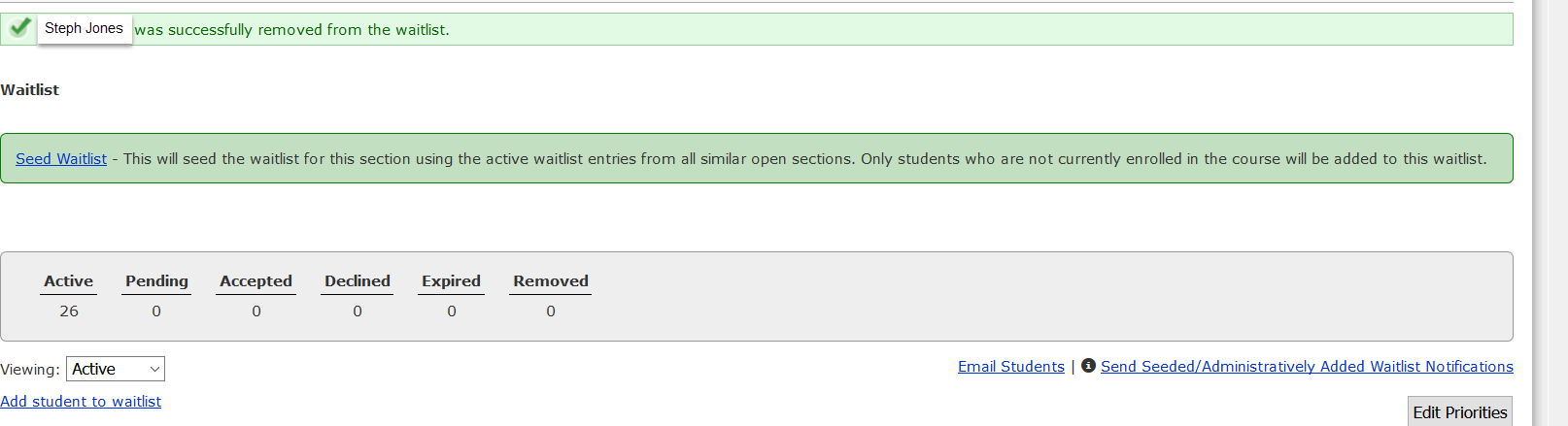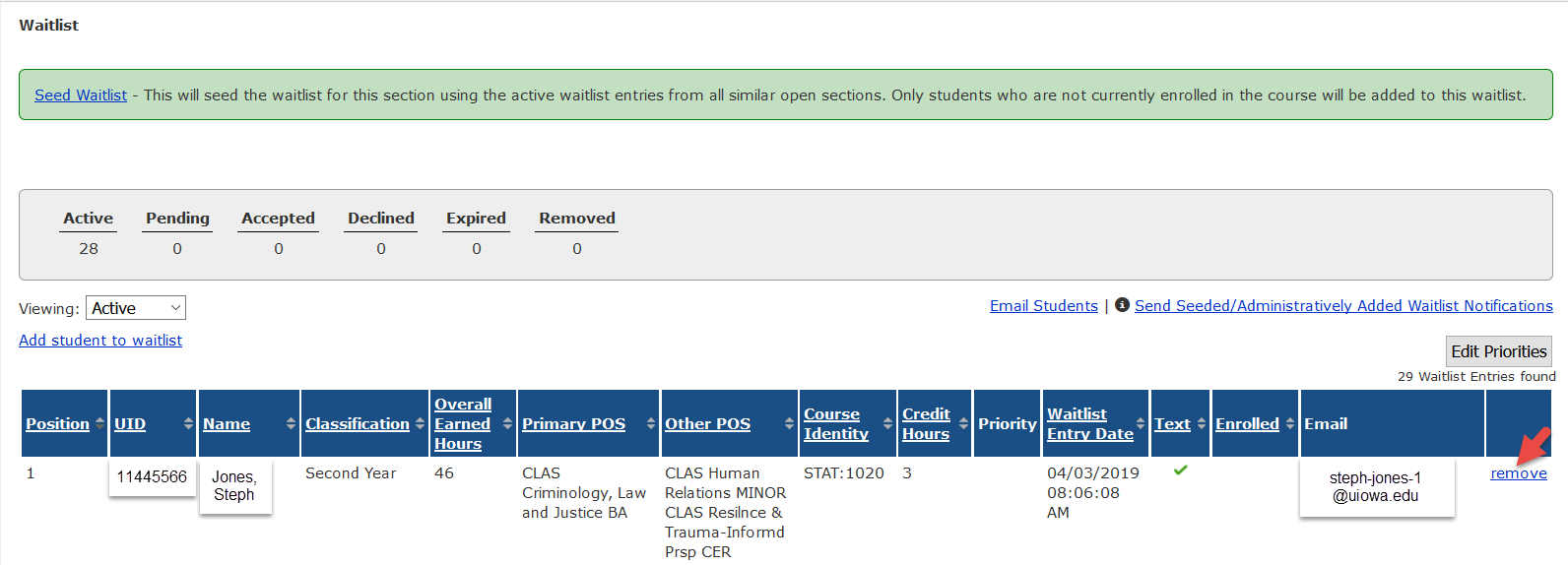
When seeding a waitlist, there may be times when an administrator wishes to remove a student or population of students prior to sending the notification email that students have been administratively added to a new waitlist.
For example:
- A course has both on-campus and distance sections. Seeding the waitlist will bring over all students, regardless of Management Type. If a department only wishes to have students from the distance section waitlists remain for the newly created distance section, they may wish to remove the students who were on waitlists for on-campus sections.
Waitlist Removal and Notification Instructions
On the Waitlist Panel, click "Remove."
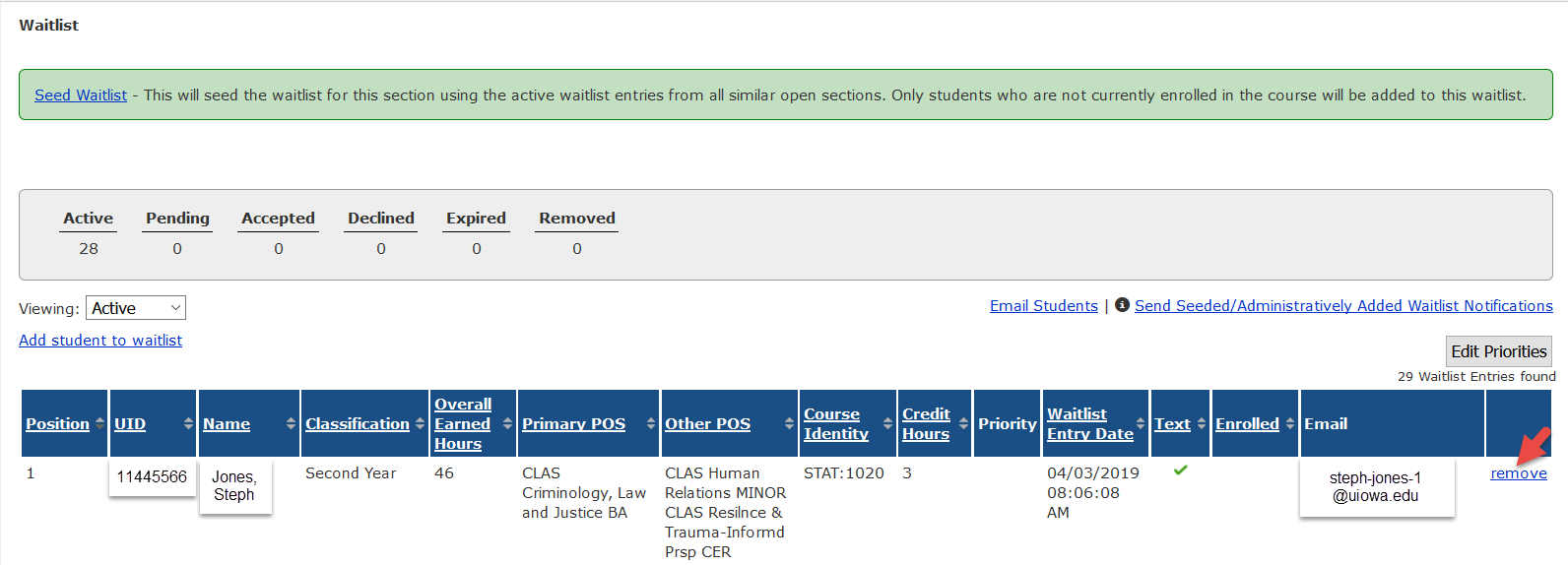
The following pop-up message will appear: "Are you sure you want to remove student from waitlist?"
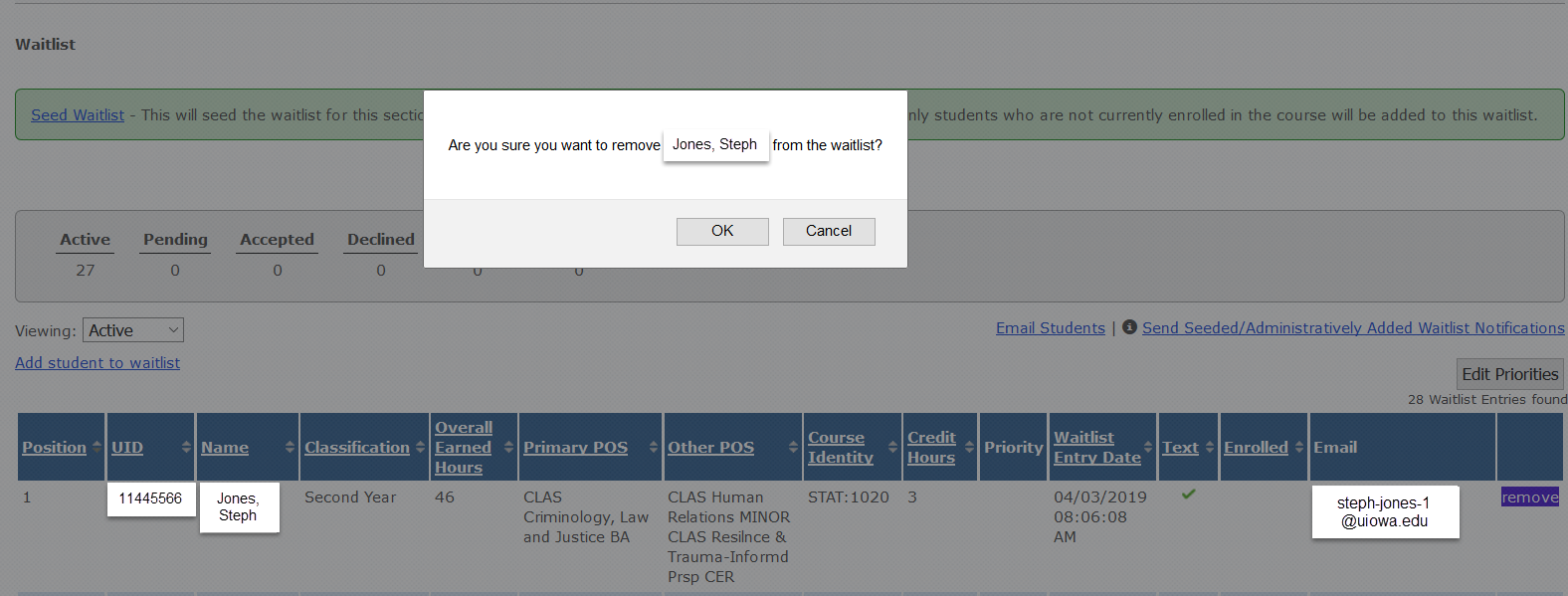
Clicking "Cancel" at this step, the student is not removed from the waitlist. If you wish to proceed with removal, click "OK."
The following pop-up message will appear: "If you want to notify the student of their removal, click 'OK.' Clicking 'Cancel' removes the student but the student is not notified."
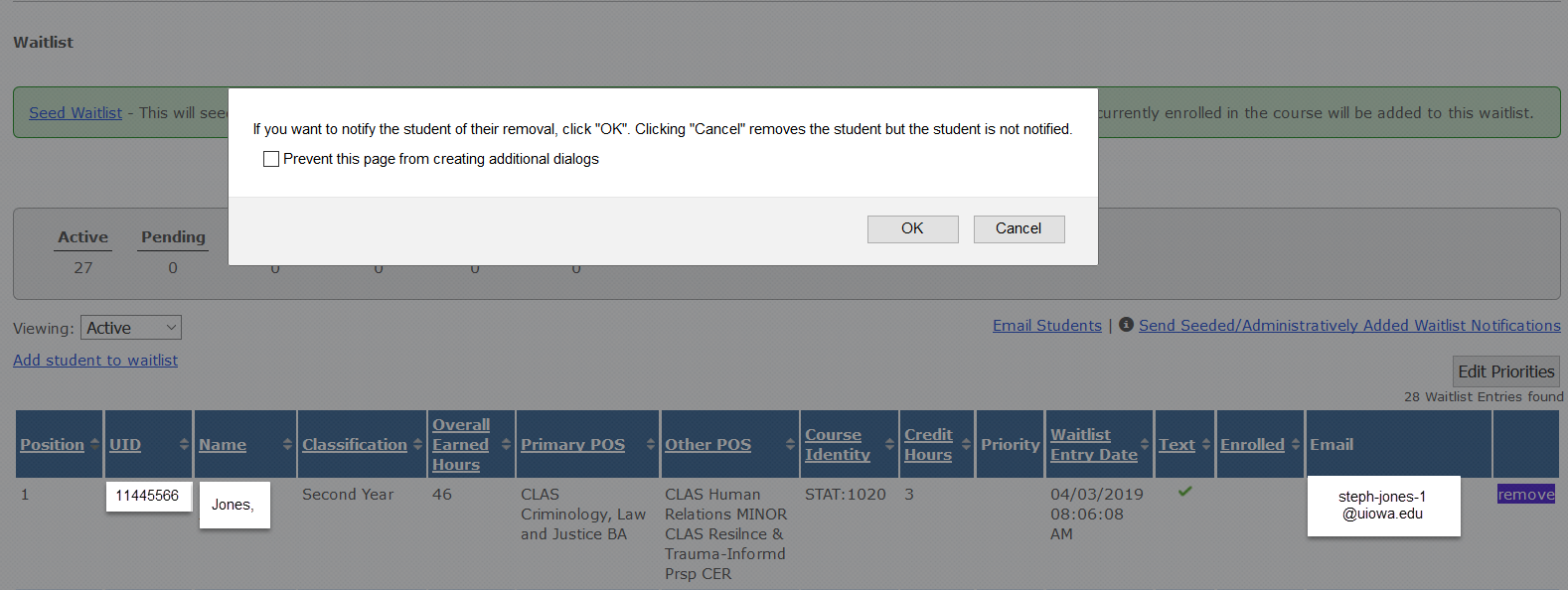
Once either "OK" or "Cancel" has been clicked, you will receive a message indicating student was successfully removed from the waitlist.