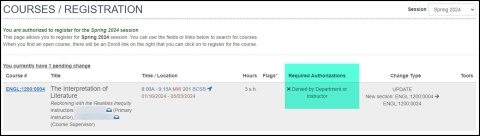The following screen shots provide an example of how a student would initiate and accept a section change request in MyUI.
MyUI Section Change Instructions
- Log-in to MyUI
- Click on Courses/Registration in the yellow banner

- Click on the Change link located to the right of the course for which you wish to request a section change, then click Change Section
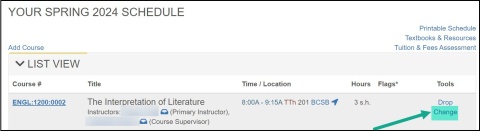
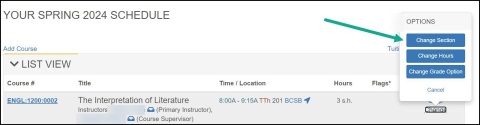
- Select the radio button to the left of the desired section, scroll down if needed and click the green Request Section Change button
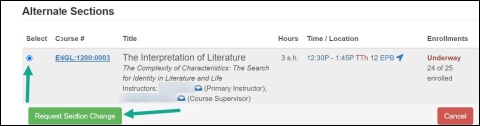
- Agree to obtain required authorizations (permissions)
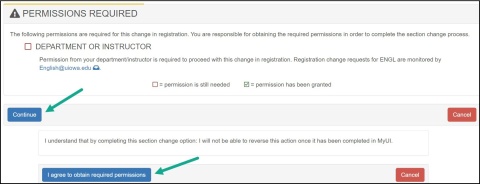
- Student receives detailed email with information about the pending registration change and what actions need to be taken by the student
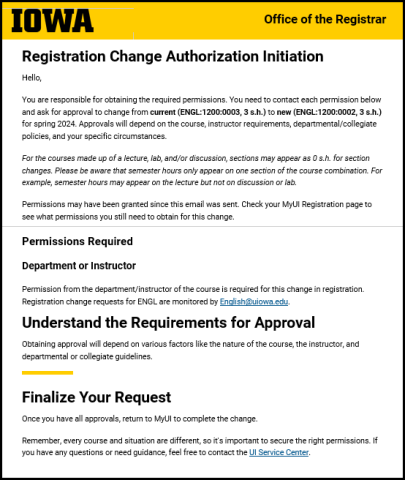
- The Pending Section Change will be listed above the student's existing schedule, showing which permissions are needed
- This panel will update as permissions are granted, and when the final permission is given, the "Complete Update" button will appear
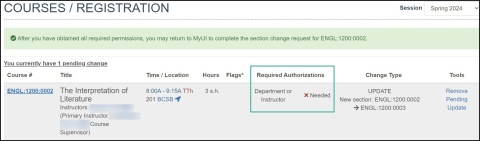
- Contact each permission needed
- After the last permission is authorized, the student receives an email letting them know they can return to MyUI to complete the section change
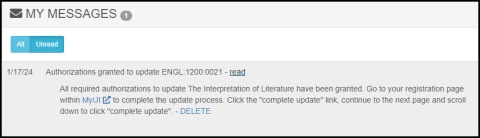
Section Change Approved
- Student returns to Courses/Registration page and clicks Complete Update link to the right of the course

- Review warning, click Continue, click Complete Section Change
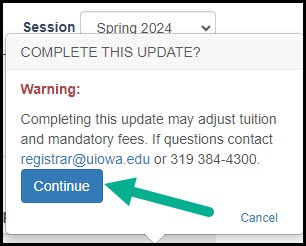
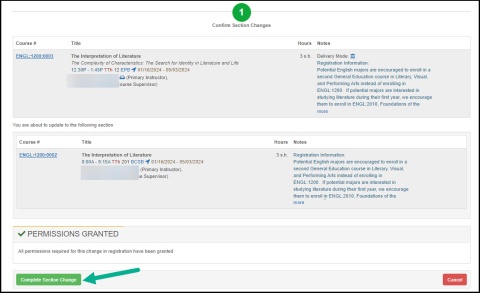
- Student sees message that they have successfully completed the section change

Section Change Denied
- If the section change is denied, student receives and email letting them know why their request was denied and whom they should contact with questions
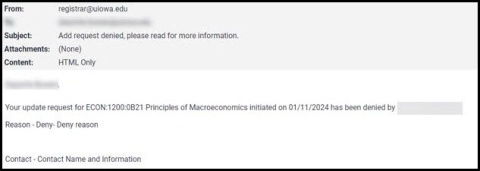
- The student's pending registration change area indicates the section change was denied