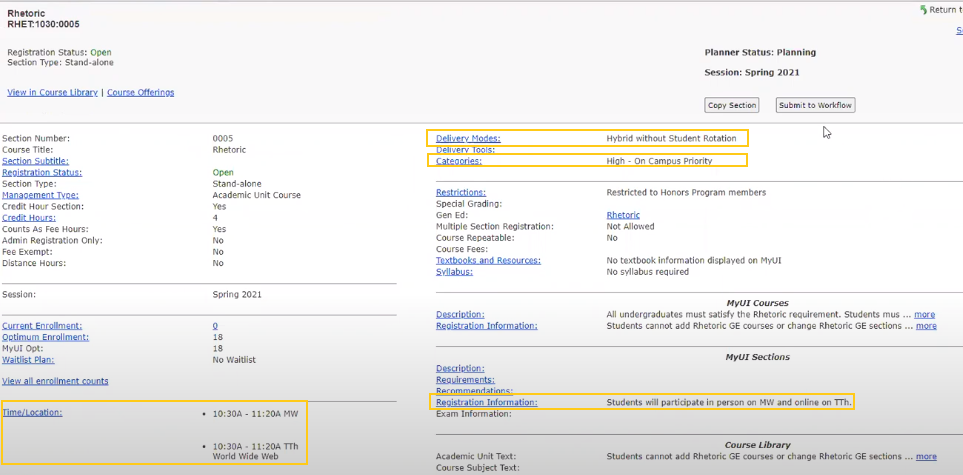
Face-to-Face to Hybrid without Student Rotation example
In this example, a course section has a Delivery Mode of Face-to-Face and one time/location line requesting a University Classroom, and the department wishes to change the section to Hybrid without Student Rotation. Hybrid without Student Rotation sections must add either a synchronous or asynchronous World Wide Web line in addition to the existing time/location line.
An example of Hybrid without Student Rotation would be a course that traditionally met in person on MWF from 10:30 - 11:20, but the instructor now wants the students to meet in person on MW from 10:30 - 11:20 and meet remotely on F from 10:30 - 11:20.
Screenshot example below.
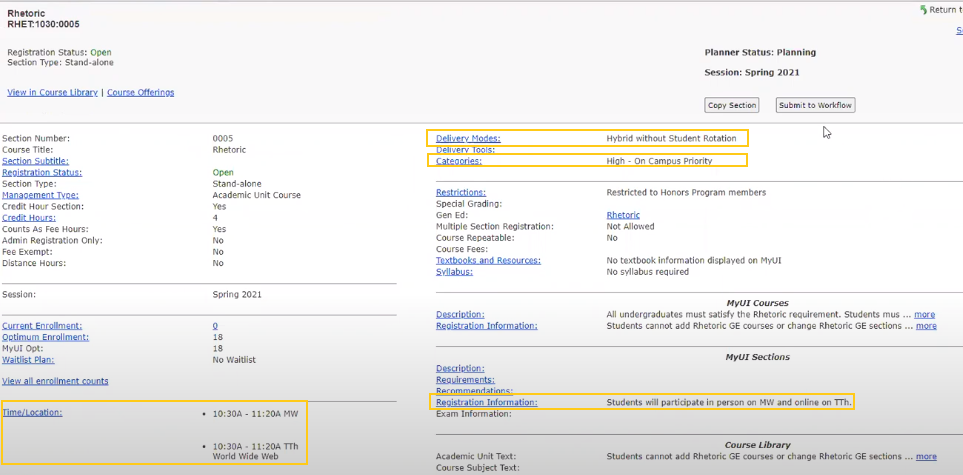
Resubmission Steps
- Obtain approval from Associate Dean to change Delivery Mode
- Use "Reset to Planning" button to return section to Planning status
- Add "Hybrid without Student Rotation" Delivery Mode and delete Face-to-Face Delivery Mode
- Add Course Category (High, Medium, Low)
- Add a second Time/Location line which matches the existing entry (synchronous) or an asynchronous Time/Location Line
- Synchronous Time/Location line
- Click "Add a time & location"
- Enter meeting pattern information
- Under Location choose NO for Classroom Scheduling Manages Initial Room Assignment
- Choose YES for "Is Off-site"
- Choose NO for "Is a Learning Center"
- Type World Wide Web in the "City" field
- Delete United States from the Country field
- Click Save
- OR Asynchronous Time/Location line
- Click "Add a time & location"
- Click "Time/Day is Arranged"
- Under Location choose NO for Classroom Scheduling Manages Initial Room Assignment
- Choose YES for "Is Off-site"
- Choose NO for "Is a Learning Center"
- Type World Wide Web in the "City" field
- Click Save
- Synchronous Time/Location line
- Add text in MyUI Registration Information field to provide additional information to students about how the course will function (suggested, not required)
- Submit to Workflow